Step 1
Remove and reinsert the battery then proceed to step 2. For devices without a removable battery, long press the power key then select restart. Hold down the volume down key while restarting to start the device in Bootloader mode.
Step 2
Press Volume Down and Power to start the device into Bootloader mode.
Step 3
Use the Volume buttons to select up or down. Highlight Fastboot and press the Power button.
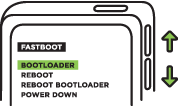
Step 4
Connect the device to the computer via a usb cable
Step 5
On your computer create a new folder (For Example: C:\Android) where we will be putting the following 3 files in this new folder:
- adb.exe
- AdbWinApi.dll
- fastboot.exe
Note: for Mac OS X and Linux you will only need adb and fastboot.
To find these files:
- a.
Run the “SDK Manager.exe” which is found in \android-sdk-windows\
b.
Wait about 3 minutes. You will see there are many packages you can update. Please install Android SDK Platform Tools and Android SDK Tools (Please update it if your SDK version is r11).
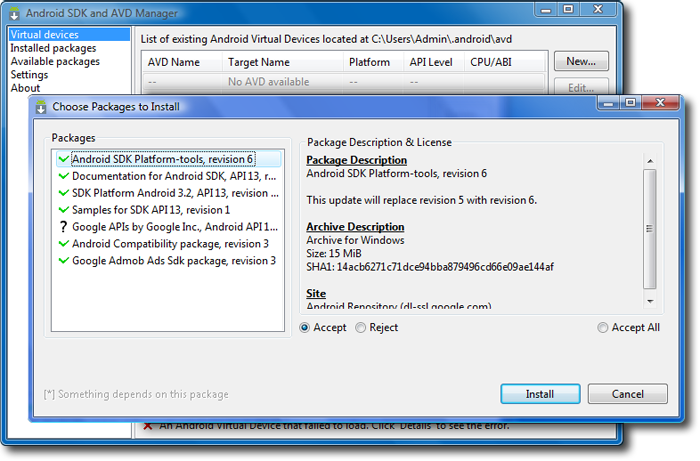
After you have installed this, you will be able to find the files in the following locations.
- 1.
To find adb.exe, AdbWinApi.dll, look in \android-sdk-windows\platform-tools
- 2.
To find fastboot.exe look in \android-sdk-windows\tools
Note: fastboot.exe may be unavailable in the latest Windows Android Tools release. You can extract it from a previous release available here: android-sdk_r13-windows.zip
- 3.
Mac OS X or Linux users can download the fastboot binary using the following links:
| Platform | Download | Size (bytes) | Checksum |
Fastboot binary, OS X
(Unzip the file before executing) | fastboot-mac | 59071 | ed784e50cfcaba3c60380c5f448aa354 |
Fastboot binary, Linux
(Unzip the file before executing) | fastboot | 61887 | 9851bb6ad29cd4b60c9ba9d011ba9efd |
Step 6
Open up command prompt. ( Start > Run > Type CMD,). The window that appears is called Command Prompt.
Step 7
Navigate to where you unzipped the ZIP file and go to the folder you just created (For Example: If you created the folder in C:\Android, then you would type in Command Prompt: cd c:\Android).
Step 8
Type in Command Prompt: fastboot oem get_identifier_token.
Step 9
You will see a long block of text. Copy and paste this text into the the token field below (in the command prompt: Right Click > Mark > highlight the block of text > Right click to copy).
You will see one of the following two screens:
Ref. 9a
Ref. 9b
When copying the token, start with this line:
<<<< Identifier Token Start >>>>
And end with this line:
<<<<< Identifier Token End >>>>>
(Note: Only copy the highlighted sections above. Do not copy the INFO or (bootloader) prefix)
Step 10
Paste this string of text into the token field and hit Submit in order to receive your unlock code binary file. You will receive this information in your email.
Example:
My Device Identifier Token:
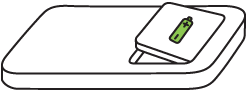
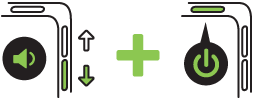
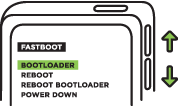
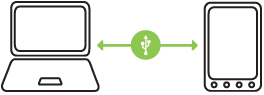
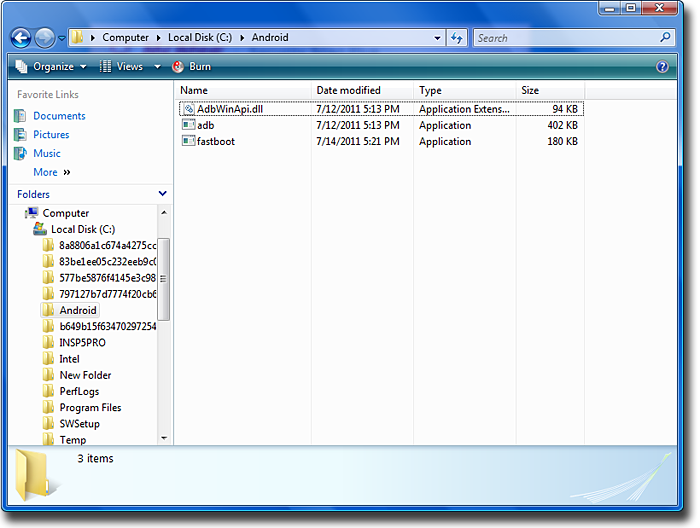
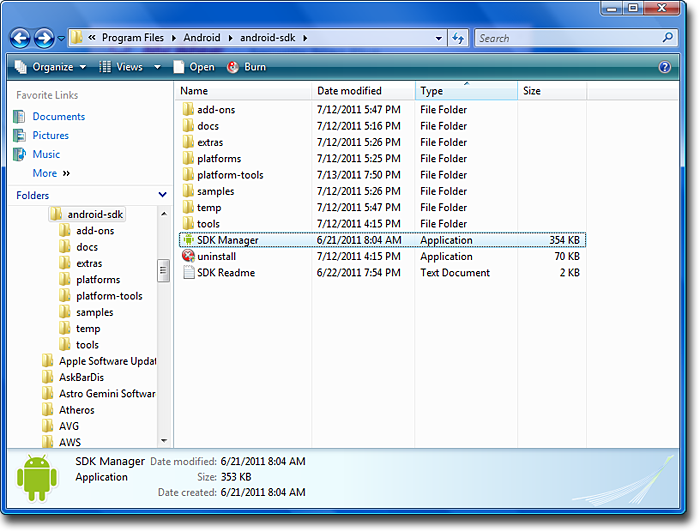
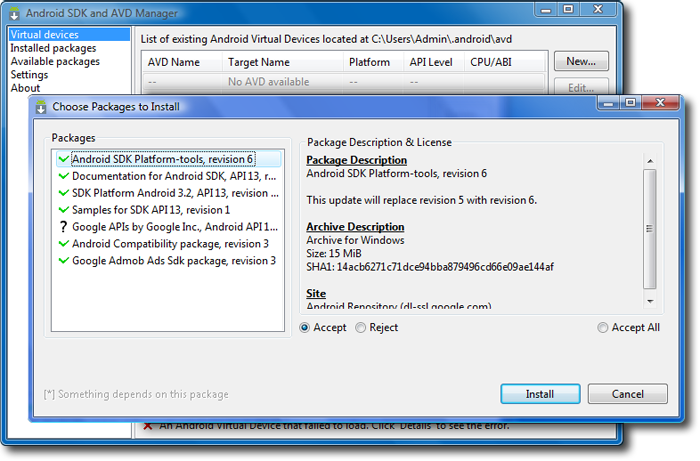
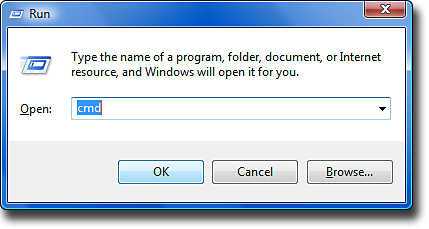
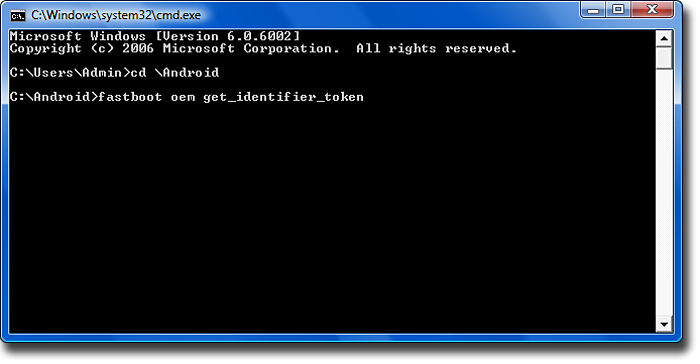
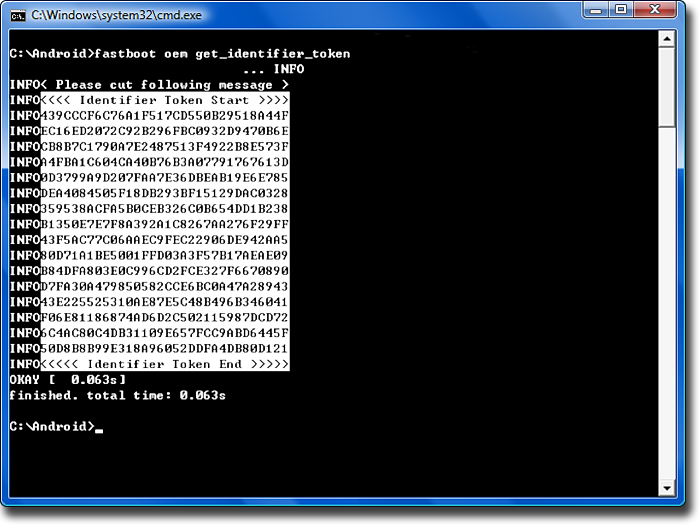
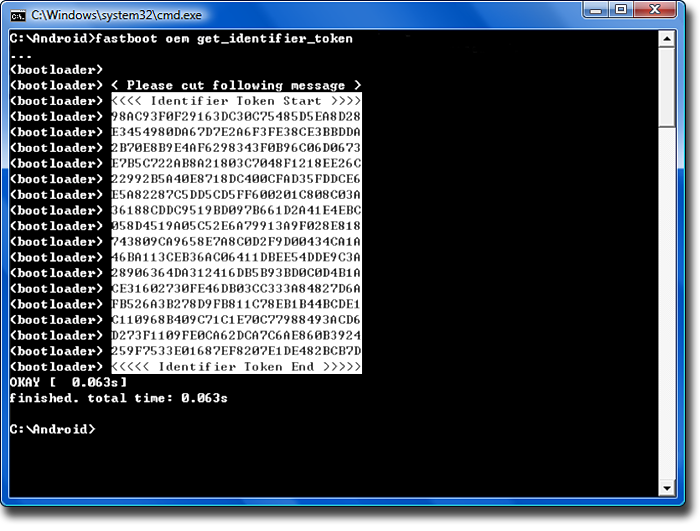
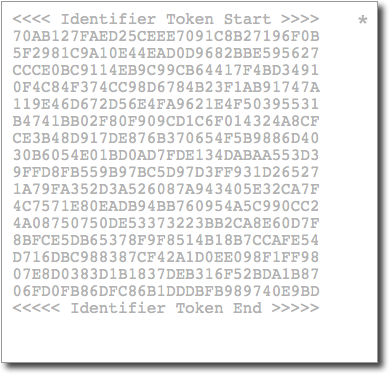
No comments:
Post a Comment